Build a todo list app with Nile and Prisma
In this tutorial, you will learn about Nile's tenant virtualization features, while building a todo list application. We'll use Prisma as the ORM to interact with the database and Express as the web framework.
1. Create a database
- Sign up for an invite to Nile if you don't have one already
- You should see a welcome message. Click on "Lets get started"
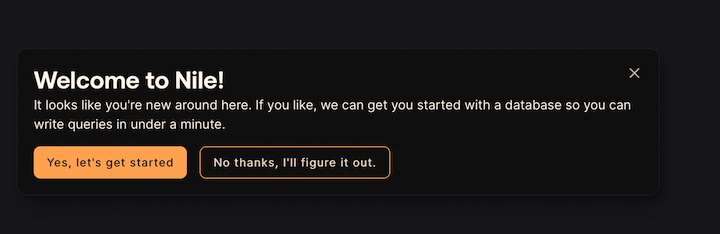
- Give your workspace and database names, or you can accept the default auto-generated names. In order to complete this quickstart in a browser, make sure you select to “Use Token in Browser”.
2. Create a table
After you created a database, you will land in Nile's query editor. Since our application requires a table for storing all the "todos" this is a good time to create one:
CREATE TABLE IF NOT EXISTS "todos" (
"id" uuid DEFAULT gen_random_uuid(),
"tenant_id" uuid,
"title" varchar(256),
"complete" boolean,
CONSTRAINT todos_tenant_id_id PRIMARY KEY("tenant_id","id")
);
You will see the new table in the panel on the left side of the screen, and you can expand it to view the columns.
See the tenant_id column? By specifying this column, You are making the table tenant aware. The rows in it will belong to specific tenants. If you leave it out, the table is considered shared, more on this later.
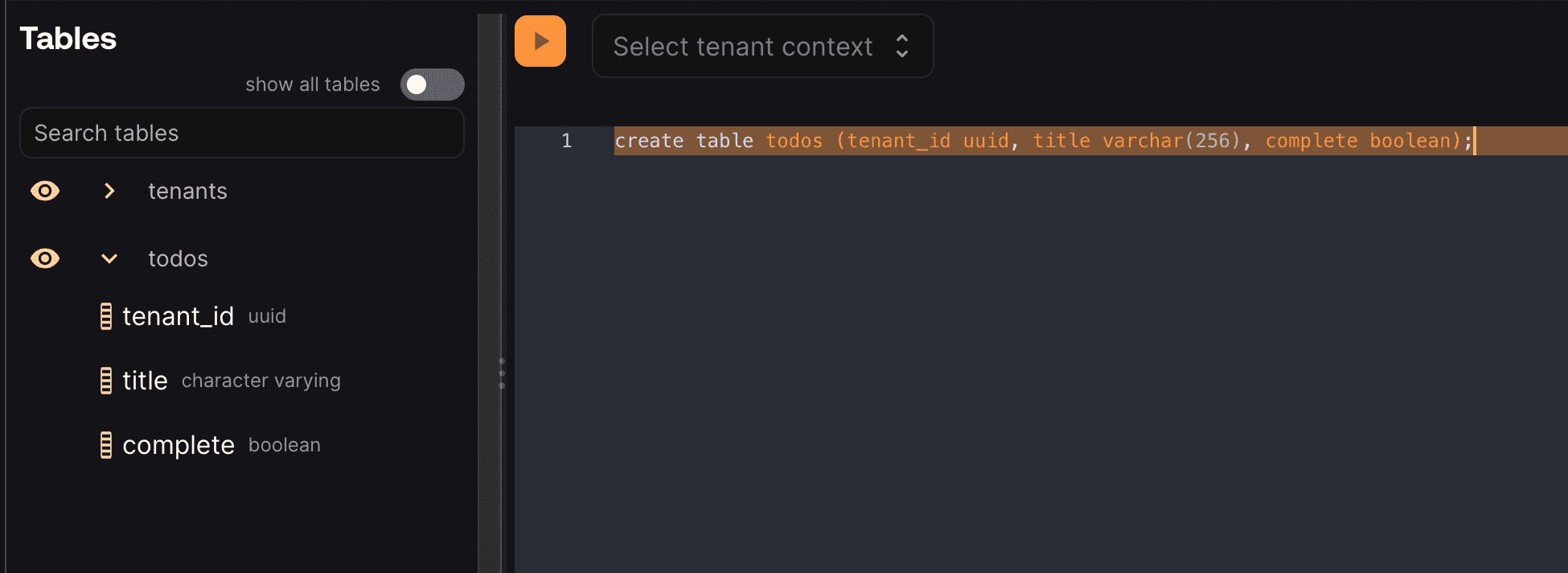
3. Get credentials
In the left-hand menu, click on "Settings" and then select "Connection".
Click on the Postgres button, then click "Generate Credentials" on the top right corner. Copy the connection string - it should now contain the credentials we just generated.
4. Set the environment
Enough GUI for now. Let's get to some code.
If you haven't cloned this repository yet, now will be an excellent time to do so.
git clone https://github.com/niledatabase/niledatabase
cd niledatabase/examples/quickstart/prisma
Rename .env.example to .env, and update it with the connection string you just copied from Nile Console. Make sure you don't include the word "psql". It should look something like this:
DATABASE_URL=postgres://018b778a-30df-7cdd-b55c-2f9664db39f3:ff3fb983-683c-4616-bbbc-519d8ddbbce5@db.thenile.dev:5432/gwen_db
Install dependencies with yarn install or npm install.
npm install
5. Run the application
Start the web service with npm start or yarn start.
Now you can use curl to explore the APIs. Here are a few examples:
# create a tenant
curl --location --request POST 'localhost:3001/api/tenants' \
--header 'Content-Type: application/json' \
--data-raw '{"name":"my first customer", "id":"108124a5-2e34-418a-9735-b93082e9fbf2"}'
# get tenants
curl -X GET 'http://localhost:3001/api/tenants'
# create a todo (don't forget to use a read tenant-id in the URL)
curl -X POST \
'http://localhost:3001/api/tenants/108124a5-2e34-418a-9735-b93082e9fbf2/todos' \
--header 'Content-Type: application/json' \
--data-raw '{"title": "feed the cat", "complete": false}'
# list todos for tenant (don't forget to use a read tenant-id in the URL)
curl -X GET \
'http://localhost:3001/api/tenants/108124a5-2e34-418a-9735-b93082e9fbf2/todos'
# list todos for all tenants
curl -X GET \
'http://localhost:3001/insecure/all_todos'
6. Check the data in Nile
Go back to the Nile query editor and see the data you created from the app.
SELECT tenants.name, title, complete
FROM todos join tenants on tenants.id = todos.tenant_id;
You should see all the todos you created, and the tenants they belong to.
7. How does it work?
Lets walk through key parts of the application, so you'll learn how it works and how to adopt the example to your use-cases.
7.1 Working with Prisma data models
This example uses Prisma as the ORM. Prisma, like most ORMs, works by mapping the relational model in the database to an object model in the application. When you cloned the example, you got a Prisma schema file that contains definitions for key tables (such as tenants and todos) and their relationships.
This file is used to generate the Prisma client, which is used by the application to interact with the database. It can also be used to generate the database schema, but in this example we already created it in the Nile Console.
We generated the schema file from the database using the following commands:
npx prisma init
npx prisma db pull
This is also known as Prisma's "introspection" feature. We then generated a Prisma client with:
npm install @prisma/client
npx prisma generate
7.2 Querying tenant databases
Once we have a Prisma client, we can use it to run queries. For example, lets look at how we queried the database for a list of todos for a specific tenant:
const tenantDB = tenantContext.getStore();
// No need for a "where" clause here because we are setting the tenant ID in the context
const todos = await tenantDB?.todos.findMany();
res.json(todos);
The query looks like a regular Prisma query, but it's actually running against a tenant database, which is why it doesn't need to filter the todos.
As you can see in the snippet above, we are getting the tenant database from tenantContext, lets take a look at what is this context and how it is managed.
7.3 Tenant context
Tenant context uses AsyncLocalStorage to store a Prisma Client with additional tenant information.
AsyncLocalStorage is a Node.js feature that allows you to store data in a context that is local to the current execution flow.
const tenantContext = new AsyncLocalStorage<PrismaClient | undefined>();
We use Express middleware to get the tenant ID from the HTTP request, use it to initialize a Prisma client and set it in the context:
app.use((req, res, next) => {
const fn = match("/api/tenants/:tenantId/todos", {
decode: decodeURIComponent,
});
const m = fn(req.path);
const tenantId = m?.params?.tenantId;
console.log("setting context to tenant: " + tenantId);
tenantContext.run(
prisma.$extends(tenantDB(tenantId)) as any as PrismaClient,
next
);
});
tenantContext.run() stores the Prisma Client in a local storage, accessible from anywhere in the current request execution flow. The second argument is a callback function that will be executed after the context is set.
Since this is an Express middleware, the callback is the next middleware or request handler in the chain.
The only last bit to understand is the initialization of the Prisma Client with tenantDB.
7.4 Initializing the Prisma Client with tenant information
Lets take a look at the tenantDB object:
function tenantDB(
tenantId: string | null | undefined
): (client: any) => PrismaClient<any, any, any, Types.Extensions.Args> {
return Prisma.defineExtension((prisma) =>
// @ts-ignore (Excessive stack depth comparing types...)
prisma.$extends({
query: {
$allModels: {
async $allOperations({ args, query }) {
// set tenant context, if tenantId is provided
// otherwise, reset it
const [, result] = tenantId
? await prisma.$transaction([
prisma.$executeRawUnsafe(
`SET nile.tenant_id = '${tenantId}';`
),
query(args),
])
: await prisma.$transaction([
prisma.$executeRawUnsafe(`RESET nile.tenant_id;`),
query(args),
]);
return result;
},
},
},
})
);
}
While it looks a bit mysterious, it's actually quite simple. This function takes a tenant ID and returns a Prisma extension. The extension is a function that takes the Prisma Client as an argument and returns a new Prisma Client with additional functionality.
In this case, the additional functionality is to run every operation, for every model in the database, in a transaction that sets the tenant ID in the database session.
7.5 Tying it all together
Lets circle back to what happens when we call:
curl -X GET \
'http://localhost:3001/api/tenants/108124a5-2e34-418a-9735-b93082e9fbf2/todos'
First, the Express middleware extracts the tenant ID from the URL and creates a Prisma Client with an extension that will set the tenant ID in the database session before each operation.
It then uses AsyncLocalStorage to store the Prisma Client in a context that is local to the current request execution flow.
The request handler then uses the Prisma Client from the context to run a query against the database. Since the tenant ID is already set in the database session, the query doesn't need to filter the todos by tenant ID.
const tenantDB = tenantContext.getStore();
// No need for a "where" clause here because we are setting the tenant ID in the context
const todos = await tenantDB?.todos.findMany();
res.json(todos);
Other request handlers in the application use the same pattern to insert or update new todos for each tenant.
8. What's next?
This example is a good starting point for building your own application with Nile.
You have learned basic Nile concepts and how to use them with Drizzle.
You can learn more about Nile's tenant virtualization features in the following tutorials:
And you can explore Nile's JS SDK in the SDK reference.